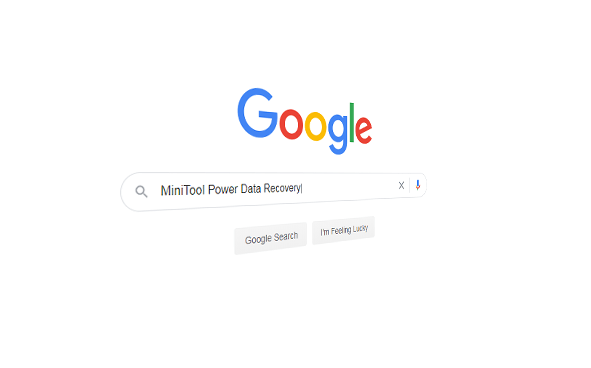Are you getting annoyed by Google Assistant? Is the software bothering you and your phone? Is it slowing down your beloved Android phone? Then you have nothing to worry about because there is a way to counter all this.
Google Assistant is one of the coolest things around. It is also one of the most helpful features of Google’s product suite. However, it can become a little overbearing and annoying at times. Regardless of whether it is answering to commands from the Television, or potentially listening to private conversations; users would always want to tell Google Assistant to relax at times.
Needless to say, it can become really annoying.
Apart from turning off Google Assistant, there are numerous ways people can customize how it interacts with its users. This article will be covering everything they need to know about disable google assistant Android.
How to turn Google Assistant off?
Those want to completely turn off Google Assistant on their Android devices (phones especially) then they should know that it is easy to do so. Here is how it can be done:
- Opening the Google app on the phone (A Google App is present).
- Then tapping on the option ‘More’ at the bottom right.
- Then users should tap on the option ‘Settings.’
- Then they should tap on ‘Google Assistant.’
- Users should then scroll down to the option ‘Assistant devices.’
- Then they should tap on ‘Phone’ (or any other user listed device) where they want to turn the Google Assistant off.
- Then they should tap on the ‘Google Assistant’ toggle to turn it off.
Alternatively, users can also say “Hey Google, turn yourself off’ to directions on how they can do it.
How can users tweak the settings of Google Assistant?
Users can tweak a host of settings in the Google app if they can go to the option ‘More’ and then to ‘Settings’ and then to ‘Google Assistant’ as mentioned earlier. However, a lot of users would prefer turning off some certain triggers.
There are users who wish to just turn off the voice commands. That way, they won’t be able to trigger the Google Assistant by accident. Yet, they would still like it to work while they are driving. Different devices have different ways to curb its functions. Here is how it is done on a Samsung Galaxy phone:
- Going to Settings and then tapping Apps.
- Tapping the three vertically stacked dots at the top right for additional options and then tapping on default apps.
- Tapping on the Device assistance app.
- There are various settings users can change here. They will be different depending on the device. Galaxy S10 has an option to turn off the on-screen text and Image analysis. Pixel 3 has the option to turn off the active edge. It is a feature allowing users to squeeze the phone to launch Google Assistant.
- Tapping the gear icon to dig deeper and users will get more options.
- Then they should tap on Voice Match.
- Users can now toggle off Access with voice match. But when they are driving they should leave it on.
Temporarily turning off Google Assistant on other smart devices – here is how is it done?
Those who own a smart speaker, smart display, or smart clock and need to turn off Google Assistant for the time being, or do so at regular and specific time intervals; they can do it using Downtime which is present in the Google Home App.
Here is how they can do it:
- Open the Google Home app.
- Tap on ‘Home’ and users should select their device.
- Tapping on the Settings icon looks like a cog/gear.
- Tap Digital Wellbeing and then on a new schedule.
- Users should then pick all devices they want to apply the schedule to and then tap on next.
- They should make a schedule; select the days and either choose a ready-made one or a customized one.
- Then they should tap on Next.
- Selecting start and end times is a must, and then they should tap on Next and tap on done.
Users can reverse these settings by following the same path if they have a change of mind. They should however understand that Google Assistant is always improving all the time. Users can make the most of this by doing it with the right voice commands (how do you do zerg rush on Google).