Reconciliation in Quickbooks is used for matching bank accounts to the cash account of any company. This Process used to see if any customer’s checks have bounced, or any checks you have issued have been altered or stolen and cashed without your knowledge.
Also, this process will help you to identify any fraud. Thus, fraud detection is an essential reason to perform the Quickbooks bank reconciliation process.
In this blog, we will discuss both types of QuickBooks whether its desktop version or QuickBooks Database Server Manager.
In order to understand how to reconcile Quickbooks, we should know about bank reconciliation. Let’s see.
What is Bank Reconciliation
As you know, Quickbooks software is used to maintain business expenses. And sometimes Quickbooks users make some mistakes, and sometimes due to some other resons, business bank statements get an error. Like ‘forgot to maintain a record of any transaction’. And other parties cheques can bounce. And maybe some fraud transactions occurred. And you don’t have knowledge about it. Hence in order to detect any omission in bank Account and Company cash Account. We have to do bank reconciliation. Similarly, you can do reconciliation in QuickBooks.
If you are using Quickbooks online than it has its own module, to maintain a record with the help of tools. Generally, we input data into Quickbooks online. And QuickBooks maintain all of the accounts automatically. But yet we have to do reconciliation in QuickBooks and bank reconciliation.
Now let’s see how to reconcile in QuickBooks.
Read More : QuickBooks Help
Reconcile Bank accounts in QuickBooks Desktop
It’s a process of matching transactions that the user entered in the QuickBooks desktop with the records of your bank or credit card company. We recommend that you reconcile the QuickBooks desktop on a regular basis to ensure the accuracy of your accounting data.
We have given some important steps that you have to follow before starting reconciliation.
Keep a record of your credit or bank account.
- QuickBooks Desktop accounts for all accounts such as payments, deposits and bank fees.
- Keep a report of your bank or credit card statement
- All cash inward and outward in your QuickBooks bank register, as well as its closing balance, from the matches you hold in your real bank account.
- Enter all obscure transactions for the statement period
- Backup your QuickBooks company file. Make sure the bank or credit card account in QuickBooks has a correct start.
How to do Account Reconcile in Quickbooks online
In order to match your QuickBooks account with your credit or bank account. User needs to do reconciliation in Quickbooks online. Because at the time of pay tax return. The user’s company accounts should perfect.
- You have to select the Accounting tab located in Nav Bar.
- Then select Reconcile Subtab.
- Choose an account that connected to the bank and credit card account one at a time.
- Enter the closing balance and closing date as appear on your bank statement.
- If the number entered by you doesn’t match than balance recorded in QuickBooks,
- Now go to your accounts in QuickBooks step by step and check individual item amount match or not. if not follow all the above steps until your bank statement is 0.
What happens if QuickBooks has a different opening balance
The difference in opening balance this month, even if you have correctly consolidated your accounts in the previous month? This means that there is a discrepancy somewhere in the books. Let us see the possible causes of reconciliation errors.
- Previously completed transactions have been changed, deleted or added.
- Reconciliation adjustment like journal entries adjustment.
Final tips for Reconciliation Quickbooks Online
Use harmony Do them at the same time every month, preferably soon. When you receive your bank statement, you can improve quickly.
If you do not have all your accounts linked to QuickBooks, note that the end of your year number will not reflect the breadth of your business. It can be very difficult to add accounts since you almost don’t have the time to review the numbers.
You have seen how to do reconciliation in Quickbooks online. Now let’s see how to reconciliation in QuickBooks Desktop.
Reconciliation In QuickBooks Desktop
Go to the Banking menu and select Reconcile. IMPORTANT: If you are matching a merchant or payment account and QuickBooks desktop, you will see a sign-in window that shows you have not signed in.
After an open reconciliation window, you have to select a bank or credit card account to aggregate the information. The user can then review all the information accordingly. Feel Accurate information in the reconciliation window.
- Now you will see the Account field in reconciliation widow. And then select the bank or credit card account you wish to consolidate.
- The user can see that the statement date is automatically. This is typically 30 or 31 days after the date of the previous statement.
- The beginning balance is filled automatically. This is the sum of all previously clear transactions. Additionally, make sure that it is the same as the initial balance shown on your statement.
- In the Ending Balance field, enter the balance related to your statement.
- If your bank statement shows a service charge, the interest you have not recorded in your QuickBooks. Enter those amounts in the service charges and interest earned sections. Do not enter the fees you already entered as a QuickBooks transaction
- Click on Anomalies to view available reports that will help you track discrepancies and other reconciliation issues. You will also be given the option of Undo & Restart Reconciliation on the Located Dispensation window.
- If you need to troubleshoot the previous problem, click on the previous reconciliation button.
- If all information is correct, click Continue to proceed to the Reconciliation window.
Why do we need to undo your previous reconciliation?
When you cannot detect anomalies during reconciliation or if you want to change the initial balance date, you will need to undo the reconciliation at the end. When you undo the reconciliation, it becomes clear as a previously clear transaction, and your starting balance moves back to the previous beginning balance.
Reconciliation screen
On this screen, you can refine the options that you want to match against your bank statement. This is where you choose to clear the transaction. If this screen shows no difference after selecting all the transactions that appear on your statement, you can simply click the Reconcile button and you are done with the account consolidation.
2. List of transactions entered into QuickBooks Desktop
These are listed and divided into two sections – Check / Pay (Money Out) and Deposit and Other Credit (Money In). If you are encapsulating a credit card, the sections are charge and cash advance (purchase) and payment and credit (payment to the credit card company). Validate the transactions you have made on the bank or credit card statement. Just click on those that appear on your statement and make sure that the amounts are the same. You should be able to notice that the clear balance changes as soon as you select the transaction.
Items you have marked
This section will display the total number and total amount of deposits and checks you have selected. Some banks provide a uniform summary of transactions on the statement. This section will save you time if you need to check for any possible discrepancies.
Hide Transactions after the expiration date of the statement checkbox
You can put a checkmark in the box if you want to cover only the statement period you are working on. This will help eliminate confusion, especially if you are behind in the reconciliation process.
Mark All / Unmark All option
Click on any of these buttons to cancel the transaction/selection. Selecting all transactions at once so that you can save time. This is when you correctly consolidate all transactions regularly and for the statement period. Only you have to see. There should not come the difference between the opening and closing balance
Go to Options
Click this button to open (and edit) the transaction from the reconciliation window. This option is helpful if you want to make minor modifications to the transaction.
Matched Options
If the account you are reconciling is set for bank feed, clicking this button automatically selects all downloaded transactions and auto-matching Will go.
Display Options Columns
Click this button to select the areas you want to show.
Modify the option
If you have made last-minute changes to the information entered in the initial reconciliation window, click this button.
This section gives you a moderate view of reconciliation figures.
- Service Charges: Interest earned, and closing balance: They are all based on the amount you entered in the initial reconciliation window for these areas.
- Clear Balance: As you increase the check/payment and payment and select deposits / other credit amounts, the figure decreases.
- Difference: This gives you the difference between the initial balance you have started and the cleared balance (the transaction you have chosen so far). Ideally, it should be zero.
Live Option
Click this button if you need to exit the occasional window to work on another account or edit the transaction.
Reconcile Now option
Click this button if you select all transactions.
Conclusion
As you have seen above, we have given to solution for reconciliation in QuickBooks software. The first one is QuickBooks online & the other is for reconciliation for QuickBooks desktop. So reconciliation is the most important task for every business. It will help the organization to find out any omission in maintaining accounts. Or any other types of fraud transactions
If the business owner doesn’t want to have a loss in business. Then he must do reconciliation once in a month.