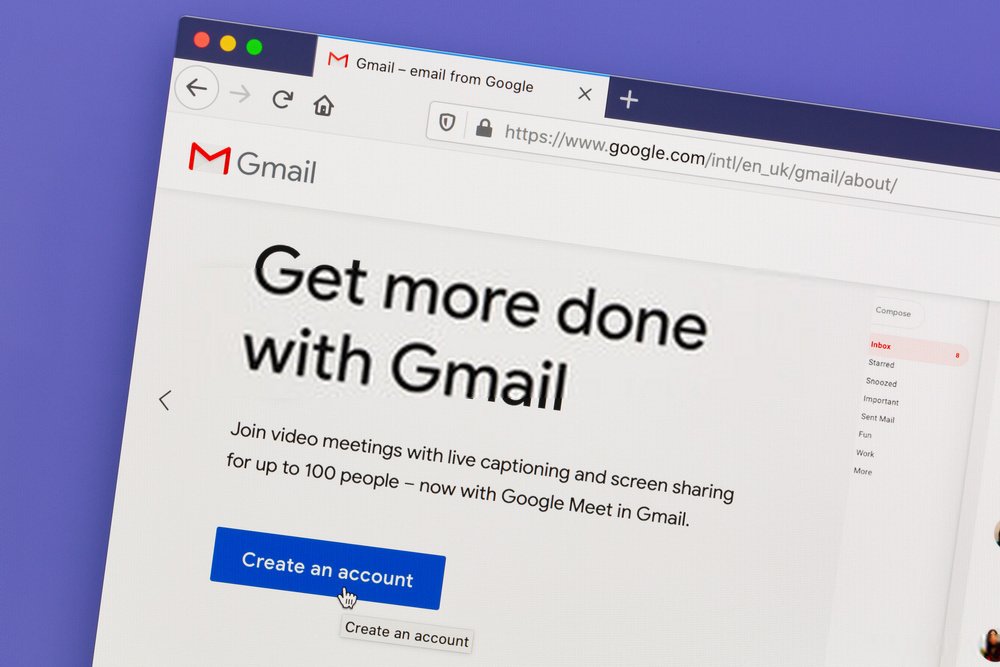The Gmail service is one of the most popular email services around the globe. But it doesn’t make up for the fact that it also has many errors like sync and emails missing error. In today’s blog, we will be discussing the solution to all these Gmail problems.
Steps to fix Gmail not working error
- If you are missing or not receiving emails in Gmail, then you need to check the settings that are mentioned below to resolve this error with ease.
- You need to check all the folders including all mail, spam, and trash folders to make sure that the missing emails are not there.
- Always make sure to check for blocked email addresses as that may also lead to the email not showing up in Gmail error. You can visit the settings of your email and click on the filters and blocked addresses option to check if you have blocked any of the addresses. You also need to check for filters like delete it and skip the inbox and remove them in case you have applied any of the two. Save the changes made to fix this error.
- Check to see if you have turned on email forwarding. You can check this email forwarding option easily from the forwarding & POP/IMAP and click on the forwarding option from there. You can now select the “keep Gmail’s copy in the inbox” option and then save the changes that you have made to resolve this issue.
- In case your account seems to have undergone suspicious activity or you find emails sent from your address without your knowledge, chances are that your account was hacked by someone. You need to secure your account before it’s too late. But before we get into that you need to think of the following steps given below;
- Inform your contacts that the spam that they are receiving is not sent by you.
- You just need to block the addresses or filters that were not set up by you.
- Check for any emails that were deleted or the ones that you cannot find.
- You want to change the settings for automatic replies, forwarding, and mail delegation among other settings.
Follow the steps given below to recover your Gmail hacked account.
- Open your web browser and visit this https://myaccount.google.com/security-checkup page and log in to proceed.
- From there, you can click on recent security activity to check for suspicious activity.
- On the next page, you can click on “no it wasn’t me” in case you didn’t log in or perform that particular activity.
- From the settings, tap on the “your devices” option and then click on “don’t recognize a device” in case you see any device that is not yours in the list that appears on that list.
You can also use some of the common ways to fix Gmail errors
- You need to make sure that the browser you are using supports Gmail. Also, make sure to use the latest version of your web browser.
- You need to clear all the cache files, cookies, and browser history. This can also help in solving this error.
- You also need to check the status of the server before you try to log in. You can either use the Gmail dashboard or you can also use third party websites like a down detector.
- Make sure to use a private or incognito mode and you also need to turn off all the extensions
- And plug-ins and add-ons in case you are using any.
For more info, you may contact the Google help and support center. You can also visit the ‘online geeks’ website for your queries.