Internet Explorer is a web browser that was used to one of the most accessed browsers. But today people prefer using other web browsers over IE because this browser is not only slow but stops responding from time to time. One common error faced by many IE users is web page display error. You are unable to display the page after loading it. This IE error can appear due to various reasons. Most of the time this error gets fixed manually.
Try compatibility view
For Windows 10
The web page display can occur when not exactly what you expect like blurred images, menus out of order, etc. The web page display can occur due to IE compatibility issue with your device or the site you have opened. Using a compatibility view can help in troubleshooting your error.
- Close the IE browser
- Wait for about 10 seconds
- Open Internet Explorer
- Go to the Tools button
- Choose Compatibility View Settings
- Go to Add this website and enter the URL of the website you want to Add
Once you add the site on the compatibility view then Internet Explorer then it will show you that site on compatibility view wherever you open it. You can also remove it easily by disabling it from the compatibility list. But if the site is not appearing correctly on the compatibility page then check the internet connection. Weak internet connection or heavy traffic can also lead to this error.
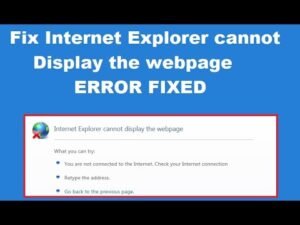
Using Compatibility View on Windows 7
This error mostly appears in Internet Explorer 11. You can also use the compatibility view tool on Windows 7 device by following the given steps:
- Close the Internet Explorer web browser
- Close all the running programs
- Now open the Internet Explorer again
- Go to the address bar
- Click on the compatibility view and add the site on the list
Check whether you are able to view the page or not. If you are still getting the same error then clear the list of compatibility view sites. Open your IE browser and go to the Tools menu. Click on Internet Options. Now go to the browsing history and click on Delete. A Delete Browsing History dialog box will appear on your screen. Click on the History checkbox and press the Delete button. Now open the IE and check the internet connection. If your Internet connection is stable and you are still unable to view page content then seek other solutions.
Reset Internet Explorer browser
If your Internet Explorer stopped working Windows 7 then try resetting the IE. This error can appear due to runtime issues. These runtime errors can be fixed by resetting the Internet Explorer:
- Close the error window on the Internet Explorer
- Close the Internet Explorer browser
- Press the Windows button
- Click on the Start button
- Now go to Control Panel
- Hit the Network and Internet
- Click on Internet Option
- Go to Advanced Tap
Now click on the Reset button. A dialog box will appear on the screen. Click on Yes button on the dialog box for resetting the Internet Explorer. Make sure you are not checking the Use Software rendering instead of GPU dialog dox. Now hit the Finish button. Once complete, restart your computer and open your Internet Explorer to check whether your error gets fixed or not. If not then ask the Internet Explorer technical team for help.
Remove the unwanted Add-ons
IE provides add-ons to make your work easy. You can use various add-ons on IE to perform the work with good speed. But some add-ons can be malicious and create conflict with your web browser. Check the add-ons on your web browser and remove all the unwanted add-ons. Now restart your computer and open Internet Explorer.