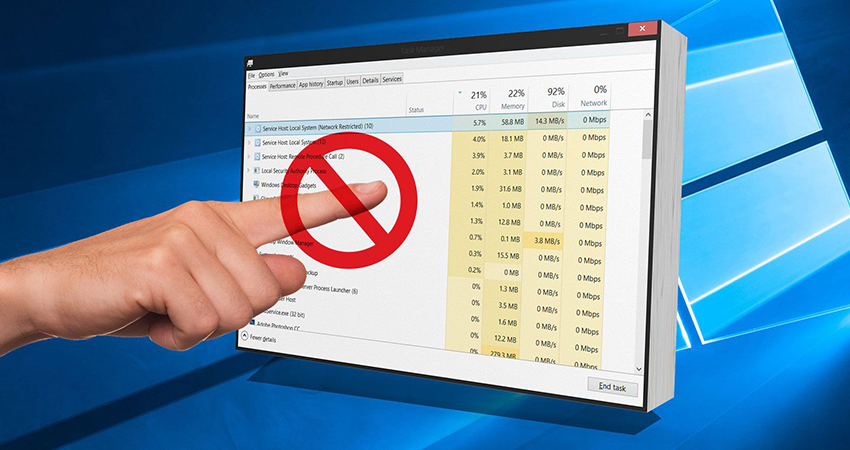If you’ve ever noticed a process called Windows Shell Experience Host in your Windows Task Manager, you may have a passing curiosity about what this process is and what the computer needs it for.
What is Windows Shell Experience Host Process
Windows Shell Experience Host is responsible for displaying universal apps in the windowed interface. It also handles several graphical interface elements such as the Start menu, taskbar transparency, and new visuals for notification area pop-ups – clock, calendar, etc.
It even controls some elements of the desktop background behavior, such as changing the background when you have a slideshow enabled.
When Windows 10 first appeared, many users reported problems with Windows Shell Experience Host, which was using too much processor and memory. Although the number of problems has decreased, some people still report these problems to this day.
Why does it use so many resources
During normal operation, Windows Shell Experience Host practically does not use the processor, only occasionally the level rises to a few percentage points when the graphical elements change, but then returns to zero. The process usually uses about 100-200 MB of memory.
If you notice that a process is consuming a lot of processor or memory resources, then you have a problem that needs to be solved.
How do I fix the problem with Windows Shell Experience Host? We will first update your PC and Universal Apps and then try to address some other potential causes of the issue.
Updating PCs and Universal Apps
First, make sure Windows is up to date. It may be that your computer is already waiting for some kind of fix. Next, you need to make sure that all your apps are up to date. Open the Windows Store, click the user icon next to the search bar, and select Downloads and Updates.
After the update, wait for a while until the installation is complete and check if the issue is resolved. If not, go ahead and experiment with some common potential causes of Windows Shell Experience Host problems.
Possible Windows Shell Experience Host Issues
If you are still having problems with Windows Shell Experience Host after the upgrade, the next step is to follow some general steps. Try them one at a time and see if the problem is fixed. If not, discard your changes and move on to the next step.
By far the most common cause of Windows Shell Experience Host problems is the Windows background slideshow mode. Of course it doesn’t happen to everyone, but when it does, you will see several hundred additional MBs of memory consumed each time the background changes. You can also see CPU usage spike up to 25% or so.
To check this potential cause, go to Settings -> Personalization -> Background and change the background to a solid color. If this solves your problem, you can try setting a static background. You can also try running a slideshow with another application.
The next potential reason is the function of automatically selecting the accent color based on the background. To check this, go to Settings – Personalization – Colors and turn off Automatic selection of main background color. Wait for some time to see if the problem is solved. If not, re-enable this setting and move on to the next possible reason.
This is followed by a transparency effect for the Start Menu, Taskbar and Action Center. This option is on the same screen as the last one under Options – Personalization – Colors. Just turn off the setting in the Start Menu, Taskbar, and Action Center.
Is it possible to disable Windows Shell Experience Host
No, you can’t disable Windows Shell Experience Host, and you shouldn’t. This is an important part of displaying Windows 10 visuals. You can temporarily quit the task to see if this solves your problem. But Windows will automatically restart the process after a few seconds.
Can Windows Shell Experience Host be a Virus
Windows Shell Experience Host is an official Windows component and most likely not a virus. While we have not seen reports of any viruses or interception of this process, it is always possible that we will see it in the future.
If you suspect that a file has been infected with malware, then scan it for viruses using a reliable antivirus scanner.
ShellExperienceHost.exe runtime errors
Runtime errors are Microsoft Office Access 2010 errors that occur during runtime. The term execution speaks for itself; Note that these EXE errors are triggered when ShellExperienceHost.exe is tried to be loaded either when Microsoft Office Access 2010 is starting up, or in some cases already running. Runtime errors are the most common type of EXE error encountered when using Microsoft Office Access 2010.
In most cases, ShellExperienceHost.exe has issues occurring while the program is running and will result in the program terminating abnormally. Most of these ShellExperienceHost.exe error messages mean that either Microsoft Office Access 2010 was unable to locate this file on startup, or the file is corrupt, resulting in a prematurely-aborted startup process. Typically, Microsoft Office Access 2010 will not be able to start without resolving these errors.
That is why it is important that the antivirus should be always up to date and you should scan the system regularly. And also that is why you need to keep everything up to date. Use windows cleaner and optimizer software in this case.
ShellExperienceHost.exe error is a way to properly solve any errors. Though most of these EXE errors affect ShellExperienceHost.exe and will happen during startup, occasionally you will encounter a runtime error while using Microsoft Windows Operating System. This may be due to insufficient quality of the program code on the part of Microsoft Corporation, conflicts with other applications, third-party plug-ins, or damaged and outdated hardware. Also, these types of ShellExperienceHost.exe errors can happen if it has been accidentally done something like moved, deleted, or corrupted by a malware infection.