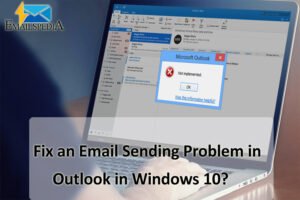
Outlook, an email client software developed by the Microsoft team, is the most used email client in the world. The competitors of Outlook are nowhere near the functionality, and that is why it is an undisputed champion in its category.
But everything is not hunky and dory with Outlook; every once in a while, it may stop serving its purpose. And the most common error is that you won’t be able to send emails through Outlook. So, if you are getting this error in your Windows 10 computer, here is what you need to do.
A lot of people have been using the Window 10 clients instead of the web version, and some of them reported this error.
Today, in this article, we are going to look at how you can fix email sending problems in Outlook.
How to Fix Email Sending Issues in Outlook:
There are a few steps you can take when facing sending issues in Outlook. Before diving into any of the methods, make sure that your internet is working properly. These issues commonly occur when you have an internet connection error.
Disable Firewall and Antivirus – The antivirus software or Windows firewall can affect your working of emails in Outlook. It will throw in Outlook send or receive an error, and you need to disable the Firewall and antivirus to resolve the issue.
- Open the Control Panel by searching for it on the start menu and then click on the Network Connections.
- Now, right-click on the Network, you are connected and select the properties from the menu.
- Go to the Security tab from the properties window and turn off the Firewall.
And now, you can try to update your Outlook and see if you are able to send emails or not. Once the issue is resolved, you can enable the Firewall once again with the same steps.
Check for Spam-Mails – It is possible that you may have received spam emails containing some sort of code that has affected the working. So, go ahead and delete any suspicious mail from your inbox right now.
If that doesn’t solve your issue, then you can proceed to the next step.
Use correct email Settings – Well, this error also occurs when the settings of your email service provider are not up to the mark or changed. So, if you sbcglobal email, then you need sbcglobal email settings for Outlook to rectify this error.
Here are the steps for you to change the settings on Outlook manually.
- Open Outlook and click on the File tab and then click on the Account Settings.
- Now, go More Settings and then select the Outgoing server.
- Now, click on checkbox ‘My Outgoing server (SMTP) requires authentication’ and then also select checkbox ‘log on to incoming server before sending mail’ option.
sbcglobal Settings for Outlook:
- Incoming mail server: imap.mail.att.net
- Port: 993
- Security: SSL/TLS
- Outgoing mail server: smtp.mail.att.net
- Port: 465
- Security: SSL/TLS
- Username: Your complete email address
- Password: The password for your account
You should make sure that your sbcglobal email account uses these settings as default to connect to their servers.
Change Server Time Out – There is a time out in the Outlook, which is set to 1 min by default. When you try to send emails with heavy attachments, the timeout will not be enough, which means the mails will be stuck in the Outbox. So, you should change the server time out and clear the Outbox.
- Open Outlook and then click on the File tab and click on the Account Settings.
- Now, click on the Account Settings and then click on the Change button, then go to More Settings and click on Advanced.
- You will be able to increase the timeout in the Advanced tab.
This will give Outlook enough time to upload the data and send the files with ease.
Run in Safe Mode – When Outlook is not sending emails windows 10, then you can try to use the program in safe mode. To start Outlook in safe mode, you can enter the Outlook.exe /safe in the search box.
With all these steps, you would be able to resolve ‘Outlook not receiving emails’ error. However, if you want to learn more about the process and different Outlook errors, you can log on to emailspedia.com. Emailspedia is a good place for all the technical help you need for Outlook and other utility applications.