With the high end camera on our smartphones we tend to capture images at least 10 times more than we use to capture in the age of those bulky handheld cameras. However, in this process we end up piling up a large amount of duplicated images not only on our device but also on the SD card. And, once these duplicate photos unnecessarily eat up the space and make the photos gallery unorganized, a big question arises in front of you, i.e.
how can i delete duplicate photos on my SD card.
Believe me this a big question that needs to be answered as there is nothing more frustrating than our inability to save the new photos on SD card due to lack of space on it caused by duplicates files residing on it.
Therefore, in this article we have come with a simple solution that will help you in organizing your photos gallery by deleting duplicate files on SD card.
How Duplicate Files Are Accumulated On SD Card
Before we learn how to delete duplicate photos on a SD card, let’s quickly look at how these duplicate start accumulating.
Basically, it is we the users that are responsible for these duplicates. Right from the day we start using a SD card on our device, the duplicate starts accumulating due to our using habits.
A most common example is when you go through the images received on Whatsapp, and tap on it, the image automatically gets downloaded and saved to the SD card. If you receive the same photo from someone else and you tap on it, then it will also get saved to the card. Similarly to get a perfect shot, you click a lot of similar pictures. However, you forget to remove those similar pictures after getting that picture perfect shot. And all those similar pictures again reside on your card for no use.
Now the solution to free up space on your SD card is simple, i.e. delete duplicate files on SD card. How? Let’s check this out in the next section.
How To Delete Duplicate Photos On SD Card In Windows 10?
To delete duplicates files on SD Card you can either choose a manual method or you can choose a dedicated duplicate photo finder tool.
However, the problem with manual approach is that it is quite time consuming and you may end up deleting the original images along with duplicates. So if you have enough time and patience then you can start looking for the duplicates manually, however the better solution is going with a dedicated duplicate photo finder tool, that will help you remove all the duplicates easily yet effectively.
Duplicate Photos Fixer is one such tool that helps you to scan and remove duplicates photos from your SD card without wasting your several hours and efforts. Also, this amazing tool not only removes the identical duplicates but also helps you in removing similar looking images.
The process of scanning and removing the duplicates using Duplicate Photos Fixer is so simple that a novice user can make his SD card free from duplicates like a pro.
Let’s check out the steps to delete duplicate files on an SD card:
- Download the latest version of Duplicate Photos Fixer and follow the onscreen instructions to install the product. (The product has standard installation procedure which is exactly same as for any other windows application)
- Eject the memory card/SD card from your device and put it into Card Reader.
- Next attach that Card Reader containing your SD card on one of the USB ports of your computer. Once attached properly, it will be shown as a Removable disk.
- Now double click on the Duplicate Photos Fixer icon to launch the product and click on Add Photos or Add Folders buttons to select the location from where you want to remove the duplicates. In your case it is the folder on your SD card.
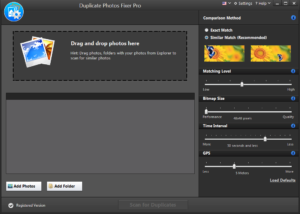
- Once you have selected the location click on Scan for Duplicates button to start the scanning process.
- The scan process although depends on the number of images but still does not take too long to finish. Now once the duplicates are detected, they will be sorted into different groups.
- Now select the image from every group that you want to remove.
- Once selected click on the Delete Marked button to delete the duplicate permanently from your SD card.
Note: If you have lots of groups containing the duplicates then to speed up the process you can use the Auto-mark feature of the product, which automatically marks the duplicate in each group.
Wrapping Up
So readers, this is all from our side. We hope that now you have a better understanding on how to delete duplicate photos on the SD card easily and effectively so that you can make space on it to save your new memories.





