If you own a Mac then you know how powerful and amazing these super machines can be. Apple launched one of the best lines of computers in the world which is, till date, on the top by a great margin. Though there are a lot of options available in the market for customers to choose from but people generally prefer either Mac or Windows. Not just individuals but even the business organizations prefer them due to versatility of operations and security of data it provides. Even after it has been in demand for decades and is so much better than almost all the available options, it’s users can still face some performance issues if they don’t take proper care of it. No one would want anything bad to happen to their computer. So in this article I am going to share with you some of the tips and tricks on how you can speed up your Mac and keep it running smoothly. Have a look:
Speeding up Mac
Get rid of apps you are not using
Check the dock, are there any applications running that you didn’t launch? Or applications that you launched hours ago and are now uselessly running? All these apps, even though you are not using them, are taking up memory and resources in your computer. They are consuming space and are also slowing down your computer. So close down all the apps which are not currently in use by you. The best way would be to either close them from the dock itself or from in the application. Just make sure to save all of your data before you do so.
Minimize startup programs

Do you face slow performance when you boot your device? Yes? Well, you are not alone. Millions of users are also frustrated with this same issue. In most cases startup programs are to be blamed for this behaviour. These programs and apps are set to launch whenever you boot up the device. Who set them up in such a way? Well, you did. Not many users are aware of this but while installing a program, you can set it up in such a way that it launches whenever you boot up the machine. So whenever your computer starts, it has an extra burden of loading all the programs in the memory at the same time as system apps, making it slow. So you just simply need to remove these programs from the startup list.
- Go to System Preferences > Users & Groups > and click on Login Items
- Here you will find the list of all the programs that launch at every startup.
- Select the program from the list that you want to remove and then click on – to remove the particular item.
Empty the Trash folder
Did you check your Trash folder? The one where all the deleted data can be found to further permanently delete or recover it? No? Now may be a good idea to check it out. Trash folders are one of the places where users don’t check, simply because they tend to forget. But even though the data on it comes under the deleted category, until you delete it permanently, it is still going to take space on your drive. So I would advise you to check your Trash folder from time to time and empty it whenever you feel that your computer is slowing down.
Add extra RAM
RAM or Random Access Memory is the place where your computer stores information like programs, cache, apps, etc temporarily. So why is your RAM holding out data when your hard drive is made specially for the purpose? Well, when a program is launched then information regarding it is stored in RAM as it is faster to access as compared to Hard drive. And when the computer is shut down this information is again saved in the hard drive and the temporary memory is cleared of any kind of data. So if you have little memory installed on your computer as compared to the number of programs you run at once, your computer will run out of memory and start depending on the hard drive to save and collect information, making it slow. Adding more memory sticks in the computer will solve this problem.
Replace HDDs

HDD or hard disk drives are some of the oldest and most used storage units around the world. SSD or Solid State Drives are the new alternative that is quite advanced and faster. So if you are facing a slow Mac then chances are, your HDD has become slow over the time and hence the computer is receiving the data slowly. You can solve this problem easily by replacing the HDDs with SSDs, both internal and external.
Junk Files

Junk files are the biggest and the most common factor that slow down a computer even when it can run fast. Junk files come in many different shapes and sizes, ranging from incomplete downloads, failed downloads, duplicate files like photos, documents, videos, browser and media cache, cookies, logs, and whatnot. Now it is very much possible to manually locate and get rid of all this junk data but it will take even the experienced users at least hours before they sort out duplicate photos with the original ones. So what can one do? I would suggest you try out Disk Clean Pro, one of the best disk cleaning applications for Mac and Windows computers. It can perform deep scans of the storage units and can recover huge amounts of space by deleting junk and useless data. It holds a long list of amazing features, some of them are:
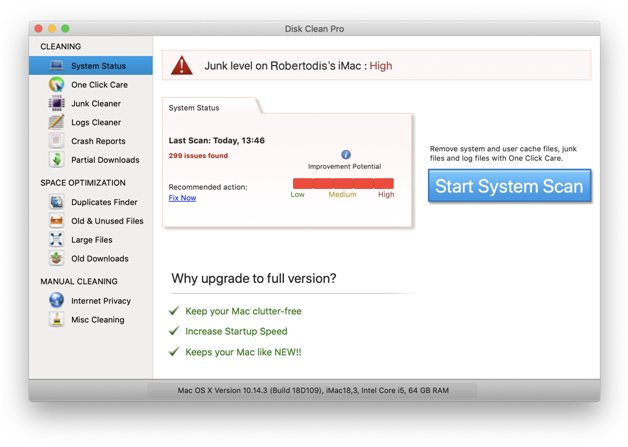
- Cleans junk files
- Get rid of logs
- Deleted old crash reports
- Finds duplicates for you
- List out the old and unused folders and files so that you can take care of them
- List out large files that are taking space unnaturally
- Takes care of your online privacy
- Helps you get rid of old backups which are needlessly taking up space
And so much more. I would strongly recommend you to download it and experience the working yourself. The app has been in the market for sometime now and has proved its effectiveness to users around the world.
Hope it helps.
Thanks for reading!





