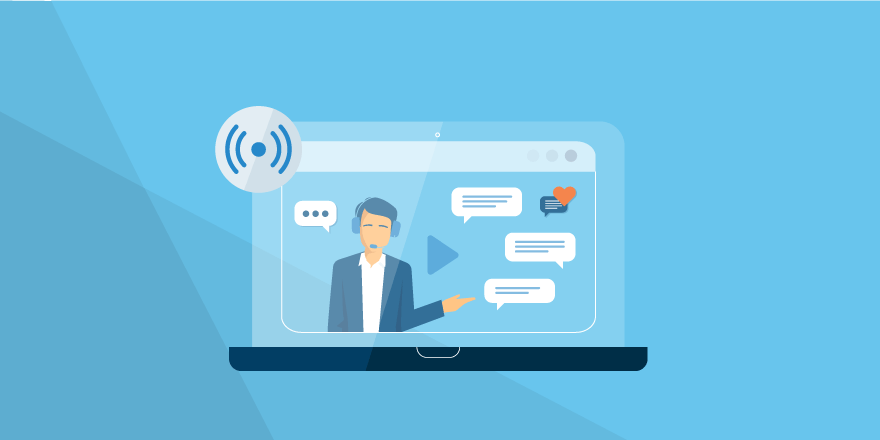People watch videos 5 hours per day. However, the number of people and brands creating these videos is still small compared to those who watch. Live broadcasting changes this.
By providing social media users with the opportunity to create real-time video streams about their daily lives and much more, these platforms eliminate the obligation that the video must be prepared and edited as it is made publicly available.
How to launch Instagram Live
Following Facebook, Instagram joined the trend of streaming video content. The new feature is called Instagram Live. It allows you to create content that appears at the top of your subscribers’ news for a period of 24 hours. If you want to know how to download Instagram videos then Instadownloaderpro is the best option for you
Since an algorithm similar to Facebook’s new controls Instagram’s news feed, creating fresh videos will help to stay popular with subscribers.
Anyone who is interested in you (i.e., your subscribers who like streaming videos on Facebook or other broadcast sites) will want to look at your life. In addition, they will be with you as long as the broadcast is on, because after the video it may disappear.
Let us find out how to start a “live” video on our own.
- To get started, click on the camera located in the upper left corner.
- In the case of the first start, permission will be requested for access to the camera and microphone. There are 5 shooting options to choose from. We need only live broadcast.
- Click “Start live broadcast” is a countdown, and we are on the air. Our subscribers will be notified by the system of the start of the broadcast.
- To exit the broadcast, click “finish” in the upper right corner. It remains to decide to delete the entry or make it available for 24 hours.
For people living in Brazil, they can use Baixar video to do Instagram to save Instagram videos and photos on their phones, laptop’s or PC.
How to enable live streaming on YouTube
At the start live streaming on YouTube channels is not activated, you have to activate it by selecting the country and entering your mobile number to verify your account.
After this, you can start broadcasting with the help of browser
- First, you have to log in to your YouTube account and after this click create video option that is present in the upper right corner
- From the drop-down menu select the start broadcast option
- Give permission to the YouTube
- In the navigation bar select the webcam
- Now name your broadcast and select where you want to broadcast
- Select your microphone and camera with the help of advanced option
- Now click the start broadcast option
Broadcasting anything on the Internet is called a Live Streaming. But some years ago people record videos, edit their videos and then upload it on different platforms like YouTube to Mp3,
How to stream to Facebook Live?
Facebook Live was launched as a feature for broadcasting video only for mobile devices, but now it can be broadcast from desktop computers.
Let’s figure out first how to do it from a mobile.
- To get started, open the Facebook application on your mobile device
- Go to the news feed and click on Want to share the news
- Choose On Air option
- Write what he’s talking about and press broadcast
- There is a countdown and recording begins. To complete the broadcast, click finish.
- Set up privacy and post videos on the wall.
That’s all. Now let’s see how to do this on a computer:
- On the left panel, click Live
- Here you get to the Facebook Live card. You can watch the broadcasts of others.
- First, you have to click On Air option
- Choose where to stream the video
- Press “on-air” and the broadcast began. Viewers’ comments will be visible on the right.