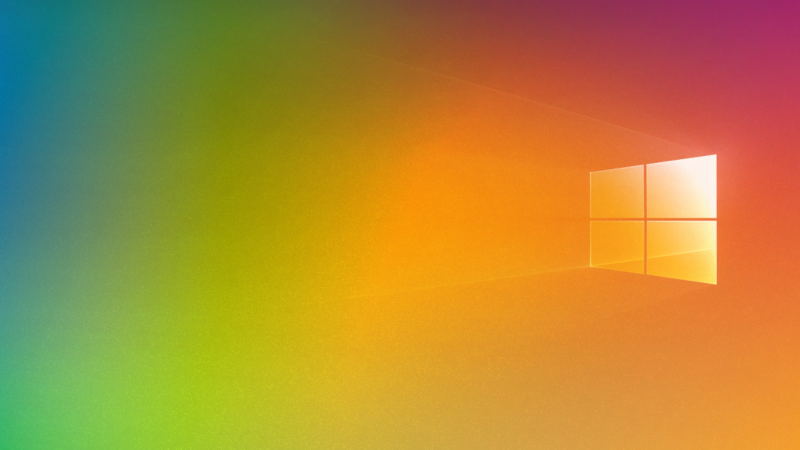The newest version of Windows 10, i.e., May 2020 update is officially released on 27th of May, this year. You can finally upgrade to this new version if you’re running on Windows version 1903 or 1909.
There might be a possibility that the update is not available to download in your system. That’s because Windows slowly rolls out major updates. First, it offers a smaller number of PCs and tracks the version’s performance.
Microsoft looks for any bug, performance, or blue screen problems before they roll out to every Windows 10 PC in the world. No worries, if the update hasn’t appeared on your system, you can still install Windows 10’s May 2020 Update.
Microsoft doesn’t recommend you do so as you can wait for the stable version to rollout which will work correctly on your PC.
In this post, we will guide you on how to upgrade and install the May 2020 update using two methods. If you face any issues with the new update, the steps to uninstall is also provided.
Reference: Shifted News
Install Windows 10’s May 2020 Update from Windows Update
On the Windows Update Page, new updates appear as soon as they’re officially released. If the latest update is ready, you will see Download and install under “Feature update to Windows 10, version 2004”.
You can follow the steps below to install Windows 10’s May 2020 update on your PC.
- Press the Windows key on your key and then click on Settings.
- When the Settings window appears, click on Update & Security.
- After that, click on Windows Update.
- When you see the Windows 10 version 2004 update available, click on Download and install now.
- In case you don’t see any updates, click on Check for Updates.
- After you download and install the update, reboot your computer.
Install Windows 10’s May 2020 Update using Update Assistant
You can take the help Update Assistant if there is no new Windows 10 update available to install in your computer.
I wouldn’t recommend it because the Assistant skips all the testing process, which means you might have a version which is not bug-free.
Microsoft usually goes through the testing process of a significant update and releases it to a small number of computers. If you don’t want to wait, follow the steps below to force install Window 10’s May 2020.
- Visit Windows 10 downloads page and then click on Update now to download the Update Assistant.
- It will download and install the latest version of Windows 10 on your computer.
- After the download completes, locate the file named “Windows10Upgrade” and double-click on it to run.
- Windows 10 Update Assistant opens up. Click on Update now.
- It will perform a system check to see whether your computer meets the system requirements or not.
- Once it’s done, click on Upgrade this PC now and then click on Next.
- Windows will download and install version 2004 in your computer.
- At last, you need to reboot your computer to install and apply the update on your computer successfully.
In case you’re facing issues in Windows 10 version 2004
After Windows 10 version 2004 was rollout to numerous users, they experienced a lot of bugs and technical issues. Like the one with MS Surface Pro 7 and Laptop 3 (has been resolved) where the device reboots unexpectedly.
In case you face any issues with the latest Windows 10 version, you can roll back to the previous version (1909). But you must do that within ten days.
If you try to rollback after ten days, there will be a greyed button. It means you can’t uninstall the new update.
If such a situation arises, I would recommend you to reinstall Windows 10 or reset your PC.
-
Rollback to previous Windows 10 version Using Windows Settings
- Press the Windows key and then click on
- When the Settings window opens, click on Update & Security and then on
- On your right screen, under Go back to the previous version of Windows 10, click on Get started.
- A window will appear for uninstalling the current Windows version. Go through on-screen instruction and finish the uninstallation process.
- After the process completes, Reboot your computer.
-
Use the Recovery menu on the Start screen to uninstall significant updates.
- Access the Recovery menu on your Windows start screen. Hold Shift and then click on Restart.
- When the Recovery menu appears, click on
- From the troubleshooting options, click on Advanced options.
- From the Advanced options list, click on Uninstall Updates.
- After that click on Uninstall’s latest feature update which contains the major update. Quality Update consists of bug fixes and security patches.
- Enter your User name and Password to continue the uninstallation process.
- Follow the on-screen instruction to finish the process.
- Reboot your computer after the process completes.
Read More About Window 10 May 2020 Update.