What Are Drivers?
The means or link between the device and your computer that enables both the devices to communicate and act in accordance with each other. Drivers act as a bridge between the hardware device and the operating system.
Why Is It Important To Upgrade Graphic Cards Drivers?
We all know that Graphic drivers are important for a smooth and uninterrupted gaming experience. Also, the graphics driver should be updated regularly and gamers are advised to have the latest graphic drivers installed. Well, some of you might want to know how to reinstall graphics drivers or even why is there a need to update or install it.
The two biggest manufacturers of driver NVIDIA and AMD regularly update the graphics drivers. While the common understanding behind updating a driver is to fix faulty drivers or bug fixes, updating them does a lot more than it. Many times they are updated so support the latest feature in games hence can give you an overall amazing experience while gaming.
What if you do not update the graphic drivers regularly? Not that you will not be able to play games, but over time as new and updated features are released in the games, the games will start to hang and you will not be able to experience the smooth gaming experience. Moreover, many times the game will completely cease to work due to an incompatible graphics driver. So, it is very important that you update the drivers regularly and especially know how to reinstall graphics drivers in Windows 10.
How To Reinstall Graphics Driver On Windows 10?
Now that you know how important it is to update the drives to resolve any compatibility issues, bug fixes, etc let’s now see how to update or reinstall the graphics driver.
How To Uninstall The Graphics Driver?
Now that you have decided and it’s time to reinstall the graphics driver, we need to learn how to uninstall it first. Below are the steps that will make you uninstall the driver from your Windows 10 PC.
- On your Windows 10 PC, from the Start Menu, type Device Manager in the Search bar. From the pop-up menu that appears look for it and click on it to open the Device Manager directly. Alternatively, you can also open the Control Panel and then locate the Device Manager and open it.
- Once you are in Device Manager, you will see the list of all the drivers installed on your Windows 10 PC.
- Here look for the heading named Display adapters. To expand the category, simply double click on it so see all the drivers that fall into that category.
- Locate the graphics driver and right-click on it. From the drop-down menu locate the option named Uninstall device and click on it.
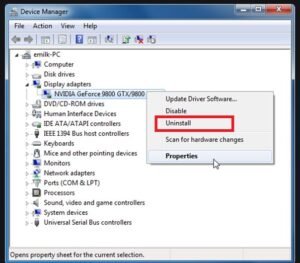
- Confirm the uninstallation to delete or remove the driver completely.
These were the steps that you need to perform to uninstall the driver from your Windows PC. Uninstalling the drivers removes all the traces and entries of it completely from the PC. Once done, you can proceed with reinstalling the graphics driver on your Windows 10 PC.
How To Reinstall Graphics Driver On Your Windows 10 PC?
Lets now learn how to reinstall graphics drivers on Windows 10 by following the steps mentioned below:
- First, you need to see the model number or the serial number of your Windows 10 PC.
- If you do not know how to see the serial number, simply navigate to the Run Command from the Start menu and then type “winver” and then press Enter. This will open the System Information where you can easily see the model number of the Windows 10 computer.
- Post this, navigate to the official website of the manufacturer of the graphics driver. Here you will see all the graphics drivers in accordance with the different versions of the Windows 10 Operating System.
- Locate the driver that is compatible with your Operating System and then simply download it.
- Once the download is finished, install it on your Windows 10 PC and enjoy the extreme gaming experience.
In case you are not tech-savvy and do not even wish to know how to reinstall graphics drivers on Windows 10, you can simply install a driver updating software on your PC and let it do the work for you.
There are some amazing tools like Advanced Driver Updater that easily scans your Windows 10 PC for all the out of date drivers and easily updates them without any problem.
In case you are a gaming freak and love to play in an extensive gaming environment, it is necessary to know how to reinstall graphics drivers on your Windows 10 PC. Having the latest and updated drivers on your PC is necessary for the smooth functioning of the overall PC.





